Use the Live Rules options to locate and display the inferred geometric relationships between faces in the current select set and the rest of the model. Use this information to control how synchronous modifications are performed.
For example, when moving a planar face, use Live Rules to locate and display all the faces in the model that are coplanar to the face you are moving. Then use Live Rules to specify whether any, some, or all of these coplanar faces are moved when the selected face moves.
Live Rules is available for the following types of synchronous modeling modifications:
Moving or rotating model faces or features in a synchronous part or assembly document.
Defining 3D geometric relationships between model faces using the Face Relate command in a synchronous part document.
Editing the value of a 3D dimension in a synchronous part or assembly document.
Editing the dimensional value of a locked 3D dimension using the Variable Table.
Note:
Live Rules are not used when editing hole and round features using the Edit Definition handle.
Live Rules automatically appears when moving faces, defining 3D relationships, or editing dimensions. The active options in Live Rules determine how the rest of the model reacts to the edit you are performing.

For example, when moving a single planar face with the steering wheel (1), you can use Live Rules to specify whether other coplanar faces, which are not in the select set, stay coplanar during the move operation.
In this example, when the Coplanar option  in Live Rules is on, the deselected coplanar faces stay coplanar (2) when moving the selected face. When the Coplanar option in Live Rules is off, the deselected coplanar faces remain stationary (3) when moving the selected face.
in Live Rules is on, the deselected coplanar faces stay coplanar (2) when moving the selected face. When the Coplanar option in Live Rules is off, the deselected coplanar faces remain stationary (3) when moving the selected face.
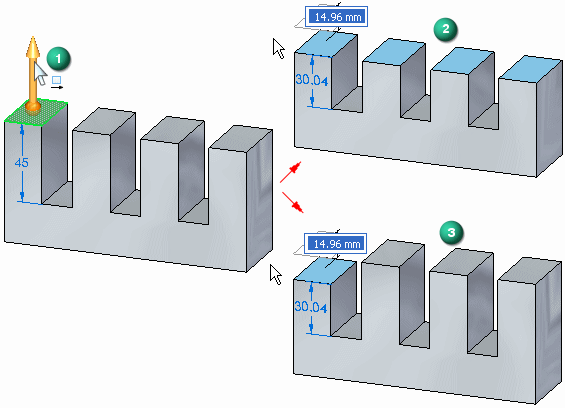
When Live Rules detects model geometry that matches an active setting (1) in Live Rules, the setting display in Live Rules appears in green (2).
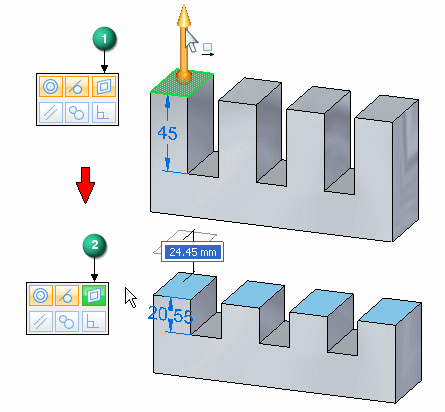
When Live Rules detects model geometry that matches an inactive setting (1) in Live Rules, the setting display in Live Rules appears in red (2).
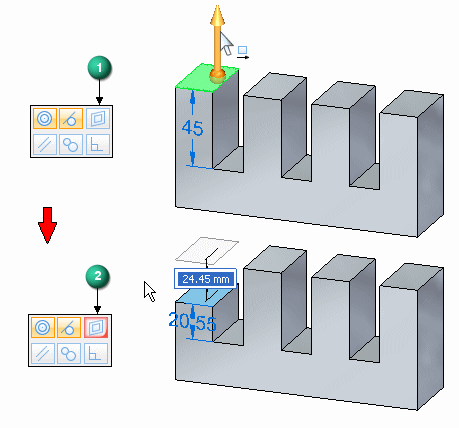
The Live Rules options you select or clear for the current edit operation are maintained for future edit operations in the current design session. When you exit Solid Edge, the Live Rules settings return to the default settings.
You can click the Restore Defaults button  to restore the default Live Rules options.
to restore the default Live Rules options.
You can also Suspend relationships detected for the current edit operation.
Suspend options for relationship categories are on the Live Rules panel. When making a synchronous edit, the solution honors on these options. You can suspend:
(1) Live Rule relationships.
(2) Locked dimensions.
(3) Persisted relationships.
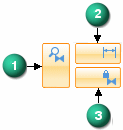
When you suspend a relationship category, the button changes as shown.
