You can define a wide variety of relationships between faces. This topic explains how to apply a coplanar relationship between two faces. You can apply other relationships in a similar manner.
On the Home tab→Selection group, choose the Select command ![]() .
.
Position the cursor over the face you want to modify, and when it highlights, click to select it.
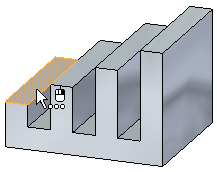
The Move command bar appears.
![]()
On the Home tab→Face Relate group, choose the Coplanar command ![]() . The Move command bar changes to a Coplanar command bar.
. The Move command bar changes to a Coplanar command bar.
![]()
Select the target face. This is the face you want to remain stationary.

The face you selected in step 2 is moved temporarily so you can see the results.
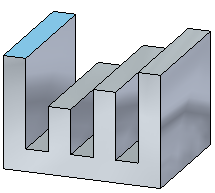
On the coplanar command bar, click Accept.
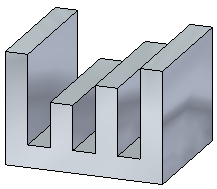
Tip:
You can set the Persist option on the command bar to specify that the relationship you applied is maintained if the model is modified later. Persisted relationships are added to the Relationships collector in PathFinder.
The Persist option is not available when relating faces between two parts in an assembly.