Use the options in the Dimension Prefix dialog box to add prefix, suffix, superfix, and subfix text to a dimension value you are placing or editing.
This illustration identifies the different types of dimension text and shows the relative position of each.
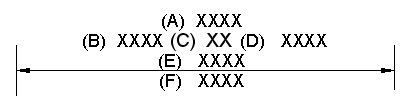
|
(A) |
Superfix |
|
(B) |
Prefix |
|
(C) |
Value |
|
(D) |
Suffix |
|
(E) |
Subfix |
|
(F) |
Subfix 2 |
Special characters
Adds a special font character to the dimension. You can use the buttons to apply special font characters such as diameter, counterbore, and depth to the active box. The Carriage Return button is the last button in this array:

Hole reference
Adds a hole reference, such as counterbore depth or counterbore size, to the dimension or callout text. Hole references are associative to the part feature they refer to and will update if the hole characteristics of the feature are modified.
Smart hole depth
References the hole depth data from the Smart Depth tab of the Modify Dimension Style dialog box.
Smart thread depth
References the thread depth data from the Smart Depth tab of the Modify Dimension Style dialog box.
Tolerance zone
Adds a tolerance zone symbol to the dimension text. The tolerance zone symbols are Projected, Tangent Plane, Free State, Envelope Requirement, and Profile Unequally Disposed.
Prefix
Specifies prefix information.
Suffix
Specifies suffix information.
Superfix
Specifies superfix information.
Subfix
Specifies subfix information. You can place multiple lines of subfix text by pressing the Shift+Enter keys at the end of each line, or by clicking the Carriage Return button located at the end of Special Characters.
Subfix 2
You can place multiple lines of subfix 2 text by pressing the Shift+Enter keys at the end of each line, or by clicking the Carriage Return button located at the end of Special Characters.
Example:
If the dimension value is above the dimension line, then the subfix text (E) displays above the dimension line and the subfix 2 text (F) displays below the dimension line.

Example:
If the dimension value is embedded in the dimension line, then the subfix 2 text (F) displays directly below both the value and the subfix text (E).

Symbols and Values
Opens the Select Symbols and Values dialog box for you to generate the appropriate symbols and model-derived values without having to type the property text codes yourself. Examples of the types of symbols you can select include ± (plus minus), ° (degree), and ∅ (diameter). Examples of model-derived values include hole references, bend data, and weld beads.
Subfix horizontal alignment
Specifies the horizontal alignment of the subfix and subfix 2 text.
Options include Left, Center, and Right justification.
Apply
Applies dimension text changes to a selected dimension.
OK
Saves the changes to the dimension text and closes the dialog box.
If you are adding dimensions, then the dimension text will be applied to the next dimension placed on the drawing.
Note:
You can use the Enable Prefix button  on the Dimension command bar to show and hide the dimension prefix on the dimension.
on the Dimension command bar to show and hide the dimension prefix on the dimension.
Both the OK and the Apply buttons on this dialog box activate the Enable Prefix button.
Clear
Clears all dimension text fields.
Cancel
Discards the current changes to the dimension text and closes the dialog box. When you next open the dialog box, the text displayed in it is the last-applied or last-saved information.