The Text page sets the text options for dimensions and for PMI elements. It is shared by the Dimension Style dialog box and the Dimension Properties dialog box.
Text
Sets text options for a dimension.
Font
Sets the font type for the dimension text.
Symbol font
Sets the symbol font to be the source for special characters used in annotations and dimensions. Available options are the Solid Edge ISO Symbols font and the Solid Edge ANSI Symbols font.
Note:
Symbol font must be specified in the template for each dimension style. The dimension style, in turn, specifies the symbol font for both annotations and dimensions.
Font style
Specifies the font style to use for the text in a dimension.
Font size
Sets the text size for a selected 2D dimension or 3D PMI element.
Orientation
Sets the orientation of the dimension text with respect to the dimension line. You can set the orientation to horizontal, vertical, perpendicular, or parallel.
Position
Sets the position where text appears in relation to the base line. The base line is an imaginary horizontal line directly beneath a line of text.
Fill text with background color
Fills the text with the current background color.
Override pulled-out text
Specifies that text which is pulled off or out of a linear or angular dimension line will be displayed according to the override Orientation and Position settings, below.
Orientation
Sets the orientation of the dimension text when it is pulled away from the dimension line. You can set the orientation to horizontal, vertical, perpendicular, or parallel with respect to the dimension line.
Position
Sets the position of dimension text when it is pulled away from the dimension line. You can set the position to above (A) or embedded (B) with respect to the leader line that shows the relationship between the text and the dimension.
|
(A) |
(B) |
|
|
|
Override pulled-out text 2
Specifies the orientation and position for text that is pulled along the dimension line and outside the projection lines or the terminators.
Orientation
Sets the orientation of the dimension text when it is pulled outside the projection lines or the terminators.
You can set the orientation to horizontal, vertical, perpendicular, or parallel with respect to the dimension line.
Position
Sets the position of dimension text when it is pulled outside the projection lines or outside the terminators.
You can set the position to above or embedded with respect to the leader line that shows the relationship between the text and the dimension.
The following example shows the difference between using the Override pulled out text 2 option (A) versus the Override pulled out text option (B).
|
(A) |
(B) |
|
|
|
Tolerance Text
Sets options for the tolerance text on dimensions.
Size
Sets the size of the tolerance text for dimensions that are placed with the Dimension Type option set to Tolerance. The value is a ratio of the dimension text size. For example, if you enter .5, the size of the text for the tolerance value is half the size of the dimension text.
Hole/Shaft
Specifies the layout (horizontal or vertical) and separator (slash, horizontal line, or space) for class fit hole/shaft dimensions with tolerance.
|
Use these options |
To get this layout |
|
Separator |
Vertical
|
|
Space |
Vertical
|
|
Slash |
Horizontal
|
Limit arrangement
Sets the text arrangement on limit dimensions.
Position
Specifies the tolerance position with respect to the dimension text. This option is available for all vertical tolerance text.
|
Use these options |
To get this layout |
|
Bottom |
Tolerance aligned to the bottom of the dimension text.
|
|
Center |
Tolerance center-aligned with the dimension text.
|
|
Top |
Tolerance aligned to the top of the dimension text.
|
Align to
Specifies how to align the upper tolerance value with the lower tolerance value. You can align them by the tolerance plus and minus signs or by the tolerance decimal point.
This option is available for all vertical tolerance text.
Use tolerance text size for combined tolerance text values
When upper and lower tolerance values are the same, specifies that the combined values are displayed using the tolerance text size entered in the Size box.
Example:
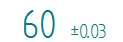
Display degree symbol after numeric angular tolerance values
When units are set to degrees-minutes-seconds, specifies that the degree symbol ° is appended automatically to the angular tolerance value when it is displayed with an Angle Between dimension.
![]()
Chamfer Dimension
Sets options for chamfer dimensions.
Use 45 degree character
Enables display of the 45 degree character for parallel and perpendicular chamfer dimensions.
Use lower case multiplication symbol "x"
Specifies the lowercase x as the multiplication symbol in chamfer dimensions.
Inhibit display of 0.0 values for automatic fit tolerances
Specifies that a tolerance value of zero is not displayed for class fit dimensions whose tolerance is automatically derived from one of the class fit ASCII text files.
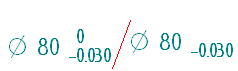
For more information, see Class fit dimensions.
Place prefix inside basic dimension box
Draws the basic dimension box around the prefix and the dimensional value text.
Callout text aspect ratio
Specifies the default callout text width with respect to its height. Increasing or decreasing the aspect ratio only changes the font width; the height is unchanged.
Example:
