Display As Printed
Displays the document as paper relative (WYSIWYG) or view relative.
Window
Controls the window display.
Horizontal Scroll Bar
Displays the horizontal scroll bar of the active window.
Vertical Scroll Bar
Displays the vertical scroll bar of the active window.
Sheet Tabs
Displays the sheet tabs of the active drawing sheet.
Zoom Tool
Sets the behavior of the mouse buttons when the Zoom Tool is active.
Left Click
Specifies what happens when you click the left mouse button.
Right Click
Specifies what happens when you click the right mouse button.
Left Drag
Specifies what happens when you hold down the left mouse button while moving the mouse.
Right Drag
Specifies what happens when you hold down the right mouse button while moving the mouse.
Show drag rectangle when full display time exceeds ___ (msecs)
Specifies that drawing view geometry is displayed while moving (dragging) a drawing view, unless it takes longer than the specified time to move it. The default time limit is 200 milliseconds.
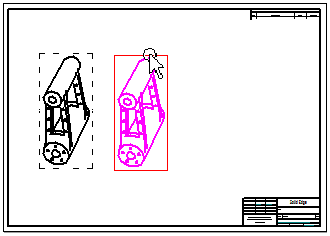
When the time limit is exceeded, an empty rectangle that represents the drawing view boundary is displayed instead of the drawing view geometry.
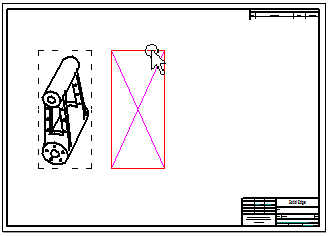
Drawing views with complex geometry take longer to move than do those with simple geometry. You can adjust this option to compensate for computer speed and display quality.
Tip:
If you never want to show the geometry when you move the drawing view, set this value to 0.00 milliseconds.
Display sheet number in tabs
Displays only the sheet number on the sheet tab. Working sheets and background sheets are numbered independently.
This option is useful when there are so many sheets in the sheet tray that you have to scroll to find them, or when long sheet tab names make it difficult to identify a specific sheet.

Display sheet name in tabs
Displays only the sheet name on the sheet tab.
Example:
Sheet1, Sheet2, Sheet3 for working sheets
A4-Sheet, A3-Sheet, A2-Sheet for background sheets
Display sheet number and name in tabs
Displays the sheet number in front of the sheet name on the tab.
Sheet number and name separator
Specifies one or more text characters to display on the sheet tab between the sheet number and name. The default character is the dash surrounded by spaces ( - ).
Example:
Working sheet numbers and names
1 - Sheet1
2 - Sheet2
Background sheet numbers and names
1 - A4-Sheet
2 - A3-Sheet
Number sheet groups separately
When deselected, all working sheets and table sheets in the sheet tab tray are numbered consecutively. For example, 1, 2, 3, 4, 5.
When selected, table sheets are numbered separately from other working sheets that contain drawing views. For example, if there is one working sheet and four table sheets, then they are numbered 1, followed by 1, 2, 3, 4.
Also specifies that the table sheets generated for one table are numbered separately from the table sheets generated for a different table, for example, the first table sheet group is numbered 1, 2, 3, and the second table sheet group is labeled 1, 2.
Example:
Table sheet numbers and names
A document contains two tables generated automatically using the Create new sheets for table option on the Location Tab in the Table Properties dialog box. Table 1 generates three tables sheets, and Table 2 generates two table sheets. When both the sheet number and sheet name are displayed, the sheet tabs in the tray are labeled as follows:
|
Table sheets added to the sheet tray |
Sheet tab label |
|
1 |
1-Table 1:1 |
|
2 |
2-Table 1:2 |
|
3 |
3-Table 1:3 |
|
4 |
1-Table 2:1 |
|
5 |
2-Table 2:2 |