The dimension value edit handle consists of the following controls to modify dimension values:


|
Control |
Effect |
|
(A) Value edit box |
Enters or edits a dimensional value using one of the following techniques:
Pressing the Tab key applies the value and keeps the dialog box open. Pressing Enter applies the value and closes it. |
|
(B) Lock |
Locks or unlocks the dimension. Tip:
|
|
(C) Directional arrows |
Specifies the direction to apply the dimension value edit: The default direction is indicated by the highlighted arrow button. The specified change can be symmetric as well. You also can specify direction using the dimension direction indicators on the dimension line. |
|
Note: If a dimension value edit handle is completely disabled, it means the dimension cannot be edited in its current state.
|
|
When you edit a dimension value, a 3D arrow terminator and a 3D sphere terminator appear at opposite ends of the dimension line. These indicate which side of the model the change will be applied.
The side that will be pushed or pulled is indicated by the 3D arrow terminator.
The stationary side is indicated by the 3D sphere terminator.
Both 3D arrow terminators will display for a symmetric dimension edit.
You can use the 3D terminators or the arrow buttons on the Dimension Value Edit dialog box to change the direction of edit.
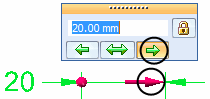
The dimension value edit handle displays controls based on whether you are modifying a model dimension, a sketch dimension, or a drawing dimension.
Example:
When you edit a PMI model dimension value, the handle displays directional controls and a dimension lock.

You can use these to specify the direction that you want the model to change, and to prevent a dimension from being changed indirectly.
Example:
The dimension value edit handle for 2D sketch geometry in a synchronous model does not provide directional controls.
Sketch dimensions are always placed as locked dimensions (A), so you can adjust the value while you are sketching. When you edit a sketch dimension, you can change it to an unlocked dimension (B).
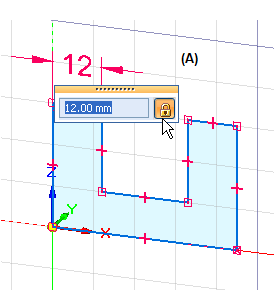
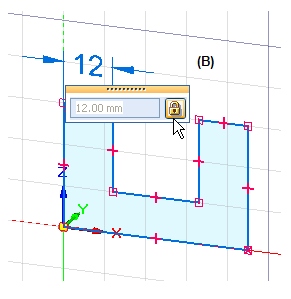
Example:
When you edit a dimension in the Draft environment, only the Dimension Value Edit dialog box is displayed. You can modify dimension values for 2D drawing elements (A).
If a dimension was locked when created, the lock symbol (B) also is displayed.
If you override a dimension value retrieved from the model, the not-to-scale symbol is displayed (C).
