The command bar contains a context-sensitive set of command options. You can use the command options to direct how a command is applied.
The command bar can appear in two different forms. The command bar appearance is controlled on the Helpers page in Solid Edge options. The default form is a horizontal toolbar. The other option is to use a vertical docking window.
In the docking window form, the command bar title bar displays the name of the command in progress. The horizontal command displays the command in progress icon.
Each command option is labeled for easy identification. If you position the cursor over an option, an enhanced tooltip describes how the option is used.
In the docking window form (A), for commands that contain a variety of options, the options are grouped by category. Each group is separated from the others by a group button.
Example:
This is how the command options are displayed in command bar when you are adding a Smart Dimension.
(A) docking window form, (B) horizontal form
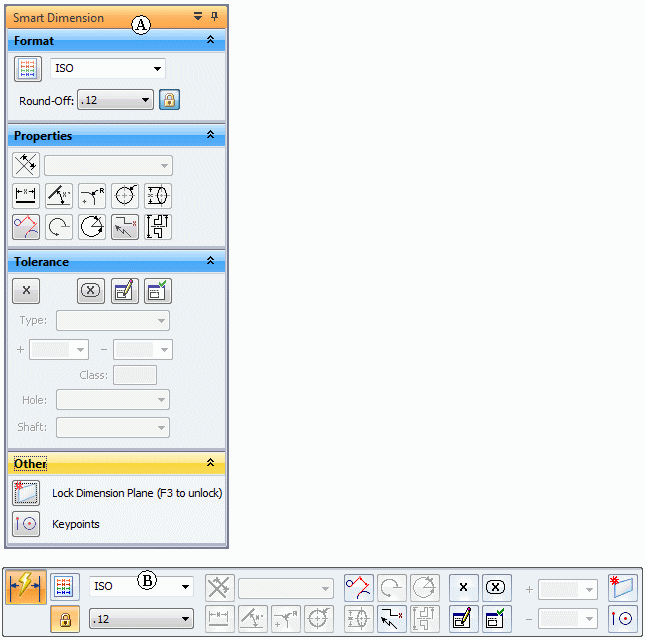
In the docking window form (A), to hide or show the options available for a group, such as the Format group or the Properties group, click this icon  , which is located on the group button. The direction that the icon points indicates whether the options will be rolled up and hidden under the group button, or rolled down and made visible.
, which is located on the group button. The direction that the icon points indicates whether the options will be rolled up and hidden under the group button, or rolled down and made visible.
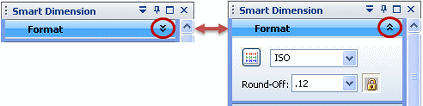
In some cases, the docking window (or vertical) command bar uses a group button to indicate step-by-step options in a multistep process.
If the group button is yellow, then it is the active step. You must select an option under the button to provide input to the process.
If the group button is blue, it is a completed step. However, you can click the group button to activate the step and change your input.
Example:
This is how the docking window command options are grouped under group buttons in command bar when you are extruding a face. The Extent Step is the active step.
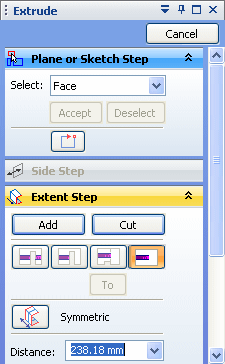
You can adjust the size and visibility of command bar so that it suits your needs as you work. To learn how, see the Help topic, Manipulate command bar.
The default location of command bar is at the left side of the graphics window, but you can move it and manage it like other docking windows. To learn how, see the Help topic, Managing docking windows.