Place as Adjustable When This Assembly is Placed into Another Assembly
Specifies that the subassembly is considered an adjustable assembly, so you can apply relationships to a part in the subassembly, rather than the subassembly itself. The part that you want to apply the relationship to must not be fully constrained in the subassembly. For more information, see the Adjustable Assemblies Help topic.
Disperse This Assembly During Place Part
Specifies that you want to automatically disperse this assembly when you place it as a subassembly in another assembly. When this option is set for an assembly document, the parts themselves are placed in the assembly, rather than the assembly.
This option is typically used when placing a subassembly that contains a component that is part of a alternate components group. For more information on working with alternate components, see the Define Alternate Components command topic.
Do Not Create a New Window During Place Part
Specifies that a separate Place Part window is not created when set.
When you set this option, and then place a new part into an assembly by dragging and dropping, the part is temporarily placed in the assembly at the position where you release the mouse button. If you place the part by double-clicking the part entry in the Parts Library tab, the part is temporarily placed in the assembly, and the zoom level of the assembly window is automatically adjusted so you can see the new part and the rest of the assembly. Using either method, you can then complete the positioning process using assembly relationships.
When you clear this option, a separate Place Part window is displayed until you define at least one assembly relationship.
Undo operations are handled differently, depending on whether this option is set or cleared:
When this option is set, placing the part into the assembly, and applying relationships are separate undo operations. This allows you to undo the relationship operations individually, without the part being removed from the assembly.
When this option is cleared, placing the part into the assembly, and applying relationships are one undo operation. Clicking undo removes the part from the assembly.
Fast Locate Using Box Display for Parts
Displays parts using a rectangular range box (A) instead of the graphic display elements of the geometry (B). Setting this option improves the display performance when highlighting and selecting components in an assembly. You should consider setting this option when working with large assemblies.
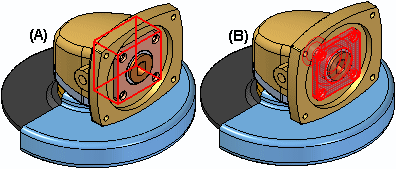
Fast Locate Using Box Display for Assemblies
Displays subassemblies using a rectangular range box (A) instead of the graphic display elements of the geometry (B). Setting this option improves the display performance when highlighting and selecting components in an assembly. You should consider setting this option when working with large assemblies.
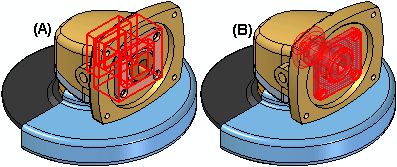
Fast Locate When Over PathFinder
Specifies that when you pass the cursor over components in PathFinder, they do not highlight in the graphic window.
When you set this option, the name of the assembly component is still displayed in the message field, but it does not highlight in the graphic window. When you click the component in PathFinder, it is displayed in the graphic window using the Select color. Setting this option improves the performance when moving the cursor within PathFinder and can be useful when working with large assemblies.
When you clear this option, components are highlighted in the graphic window when you pass the cursor over them in PathFinder. This can slow the performance when moving the cursor within PathFinder, especially when working in large assemblies.
Use Formula for Placement Name
Specifies that the Document Name Formula is used in place of the file name. If a placement name override exists, the formula is displayed and the placement name override is appended and shown in parentheses. When you display the formula for the placement name, the actual document name is not changed, only the displayed information.
Use Default Placement Name During Replace Part
Specifies that the document name of the replacement occurrence is used when replacing a part or subassembly. This option is useful when the occurrence name within PathFinder has been changed using the Rename or Occurrence Properties command on the PathFinder shortcut menu. When you override the name of an assembly occurrence, the actual document name is not changed, only its occurrence name.
When you set this option, the actual document name of the replacement occurrence is used in PathFinder. When you clear this option, the overridden name of the original occurrence is maintained.
Patterned Parts Inherit Parent Part Occurrence Properties By Default
Specifies that the patterned parts inherit the occurrence properties of the parent parts when set. For example, if the parent part has the occurrence property Display in Drawing Views set to Yes, the patterned parts would have the same occurrence property setting.
You can change the occurrence properties for individual parts in the pattern later using the Occurrence Properties command.
Inactivate Hidden and Unused Components Every XXX Minutes
Specifies that components which are hidden or have not been used in the allotted time will be automatically inactivated to reduce memory usage. When you click the Select Tool command after the time limit expires, the components are checked for usage and the time limit restarts.
For example, if you set the timer to 120 minutes, then work in the assembly, the next time you click the Select Tool command after the time limit expires, any components which are hidden or have not been used will be automatically inactivated. The symbols in PathFinder for the affected components also change to indicate the components are inactive. Any components which have been used for the following list of operations are ignored.
To preserve data integrity, certain operations you perform in an assembly will prevent parts from being automatically inactivated. For example, if you perform any of the following operations on a component after the time limit starts, the component will remain active when the current time limit expires:
Activate a component
Apply a relationship using the component.
Select the component using the measurement commands on the Inspect menu.
Define an associative link using the component.
In-place activate a part without saving it.
This option is useful when working with large assemblies. For more information on working with large assemblies, see the Working with Large Assemblies Efficiently Help topic.
Maintain relationships during Place Part
A ground relationship is placed after positioning a part unless option is checked.
Show part reference planes during Place Part
Part reference planes are displayed during place part.
Use simplified models when placing parts in assembly
If a part has a simplified representation, the simplified representation is used upon placement.
Auto hide relationship pathfinder
Hides the relationship pathfinder until a component is selected.
Auto scroll assembly pathfinder
Specifies that when you select a component in the assembly window, the assembly pathfinder scrolls to that component.