Choose the Coordinate Dimension command  .
.
On the Dimension command bar, select a dimension Orientation option.
Example:
Select the Use Dimension Axis option when you want to use different dimension axes in the same drawing view. When you select this option, you also must select a line to use as the dimension axis.
Click an element that you want to be the dimension origin (A).
Click to place the common origin (B).

Click an element that you want to measure (C).
Click to place the dimension (D).

Tip:
To use a different origin element for additional dimensions, click the right mouse button to start over. Here, the coordinate dimensions reference three different origin points.
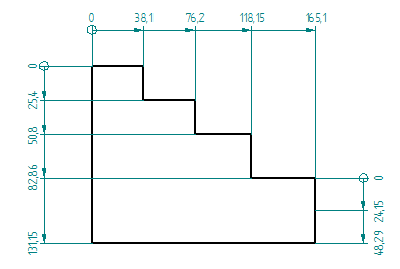
You can add jogs to coordinate dimensions while placing them by holding the Alt key.

You can use the Select tool to add or remove a jog on an existing coordinate dimension by holding the Alt key.
You can remove all the jogs on an existing coordinate dimension using the Jog button on the Dimension command bar.
You can display a coordinate system in the drawing view and use the coordinate system axes to determine the dimension line alignment. See Place a coordinate dimension using a coordinate system.