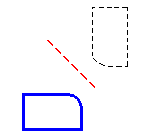
You can mirror elements by defining a mirror axis or by using a linear element as a mirror axis. You can also mirror and copy elements.
Select one or more elements.
Choose the Mirror command  .
.
If you want to copy the mirrored elements, click the Copy button on the Mirror command bar.
Use the mouse to highlight a mirror axis. The mirrored elements are displayed dynamically on the other side of the mirror axis.
Tip:
If you highlight a linear element, the element can be part of the selection set or separate from the selection set.
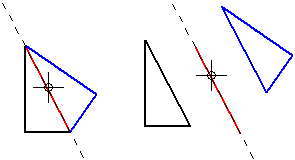
Position the cursor so that the mirrored elements are where you want them, and then click.
Select one or more elements.
Choose the Mirror command  .
.
If you want to copy the mirrored elements, click the Copy button on the Mirror command bar.
Define one end of the mirror axis by click in free space or by clicking a key point. The software displays the mirror axis and mirrored elements dynamically.

Move the cursor until the mirror axis and the mirrored elements where you want them to be, and then click.
Tip:
IntelliSketch places a symmetric relationship when you mirror and copy elements. The mirror axis is used as the symmetry axis.
Relationships within the selection set are copied to the mirrored elements if they are still applicable.
You can click the Mirror command before you select elements to mirror.
Instead of using the Copy button on the command bar to mirror and copy, you can hold the Ctrl key while you click to position the elements.
Instead of positioning the mirror axis dynamically, you can use the Position Angle box on the command bar.
You can use IntelliSketch to define a mirror axis.
You can use other view manipulation commands, such as Zoom and Pan, while you are using the Mirror command.