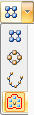
The Fill Pattern command creates a pattern of a selected feature(s) that completely fills a defined region(s). The fill pattern can be rectangular, staggered or radial. Each fill pattern type has a set of options to define the pattern array. You can suppress occurrences manually or with a pattern boundary offset value. You can edit fill patterns to produce the desired result.
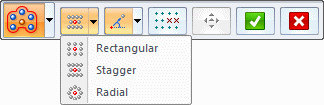
| Step 1. |
Select feature(s) to pattern. |
| Step 2. |
On the Home tab→Pattern group→Rectangular pattern list, choose the Pattern Fill command. |
| Step 3. |
Click region to pattern fill. |
| Step 4. |
Press the Enter key, click the green check mark or right-click to place the pattern fill preview. |
| Step 5. |
On the pattern fill command bar, select the pattern fill type. Rectangular fill is the default. |
| Step 6. |
On command bar, set the desired pattern options. |
| Step 7. |
The origin of the feature(s) to pattern defaults to the centroid. Using the steering wheel, you can modify the origin, define the direction of the first pattern row and edit the spacing values. You can also click the Edit Profile handle to modify the pattern region. |
| Step 8. |
Right-click or click the green check mark to place the fill pattern. |
| Step 9. |
Left-click or press the Esc key to end the pattern fill command. |