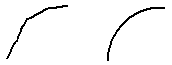
Note:
The IntelliSketch options Point On Element or End Point must be set to draw arcs that are tangent to other elements.
Choose the FreeSketch command  .
.
On the FreeSketch command bar, set the Arc element type button and clear the other element type buttons.
Drag to draw an arc.
Tip:
The Adjust option specifies whether the geometry Is adjusted as you draw.
When the Adjust option is off, the software draws the exact movements of your cursor.
When the Adjust option is on, the software interprets arcs as tangent to the elements they are connected to. IntelliSketch places relationship handles.
IntelliSketch recognizes relationships at the start point and end point of the arc. IntelliSketch places relationship handles.
When you set the Line and Arc element type buttons, you can draw connected lines and arcs.
You can use the options on the FreeSketch command bar and the commands on the shortcut menu to edit an arc.