The Status shortcut menu in Solid Edge provides several commands that display and update Insight information for documents in Assemblies.
You can use the Display Status command to display status information in PathFinder for the entire assembly.
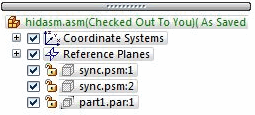
A symbol is displayed next to each component in the assembly to indicate its status.
|
Legend |
|
|---|---|
|
|
Available |
|
|
In Work |
|
|
In Review |
|
|
Released |
|
|
Baselined |
|
|
Obsolete |
If you have a document checked out, the font color changes to green and the text, (checked out to you), is displayed after the document name.
If another user has a document checked out, the font color changes to dark orange and the text, (checked out to <username>), is displayed after the document name.
If there is a newer version of a document in the library, the font color changes to blue and the text (new version available) is displayed after the document name and occurrence ID.
You can use the Update Status Info command to update information for every document in either a managed or unmanaged assembly. For managed documents, Solid Edge retrieves Insight information, such as check out status and version information, and document status information from the managed library. For unmanaged documents, it retrieves the document status information from the local cache.
You can use the Sychronize command to synchronize an out-of-date managed document in the assembly structure by automatically downloading the latest version of the document from the library. The command does not affect the active/inactive status of the document. For example, if a document is inactive and out-of-date, the command updates the document, but does not make it active.
The Sychronize All command generates a list of out-of-date documents in the assembly, pulls the latest versions from the library, and displays the new version in the assembly. Updating the display for the new version activates the parts in the assembly. You must manually update any documents that have new revisions.