Click the Smart Dimension command  .
.
Click a line (A).
Smart Dimension dynamically displays a linear dimension.
Position the dimension, and then click to place it (B).
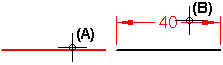
Tip:
Before you click to place the dimension, and depending upon the number of elements selected, you can use the following keys to affect the dimension that is created:
|
Keyboard options |
Result |
|
A |
Changes between a linear dimension and an angular dimension. |
|
B |
For PMI, changes the dimension orientation back to the previous dimension plane in sequence. |
|
D |
Changes between a radial dimension and a diameter dimension. |
|
N |
For PMI, changes the dimension orientation to the next dimension plane in sequence. |
|
Shift |
Alternates between:
|
|
Q |
Turns automatic locate off and on so you can select a different element to dimension to. |