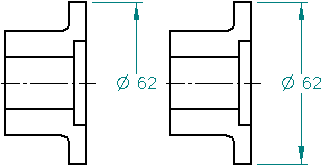Choose the Symmetric Diameter command  .
.
Click an element or key point (A). This element or key point is the origin.
(Optional) To set or change the active dimension plane for PMI dimensions, on the command bar, click Set Dimension Plane. If the element you are dimensioning is a circle or arc, then a default active dimension plane is displayed for you to use. You can use this or set a new one.
Click an element to measure or a key point to measure to (B).
Place the cursor where you want to add a dimension.
The dimension dynamically follows the movement of the cursor.
Click to place the dimension (C).
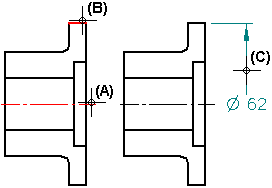
To place another dimension, click another element to measure or key point to measure to.
Note:
The origin element for this dimension is the first element or key point that you selected.
Click to place the dimension.
Tip:
To use a different origin element for additional dimensions, click the right mouse button to start over.
You can control how the dimension is displayed using the Diameter-Half/Full button on the command bar.