When you want to view a model from a different angle, you can rotate the view. Rotating a view is like turning an object you are holding in your hand to view it from a different direction.
Several view rotation commands are available on the View tab→Orient group.
To rotate a view, you need to define the point or line you want to rotate the view about. This point or line is called the focus of rotation.
You can choose a focus of rotation indirectly associated with the model, such as the center of a view or one of the principal axes. For example, with the Rotate command on the View tab→Orient group, you can select the x-axis, then type 180 on the command bar to specify that you want to rotate the view 180 degrees about the x-axis.
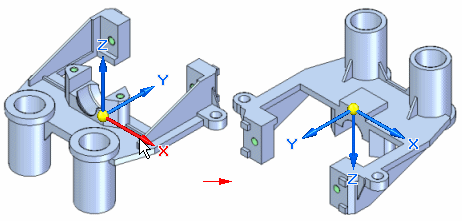
You can also use model geometry to define the focus of rotation. For example, you can use select a linear edge on the model to rotate the view about a part edge.
The other view rotation commands allow you to do the following:
Use the Common Views command to rotate a view to any principal or isometric orientation of the model geometry using the Common Views tool.
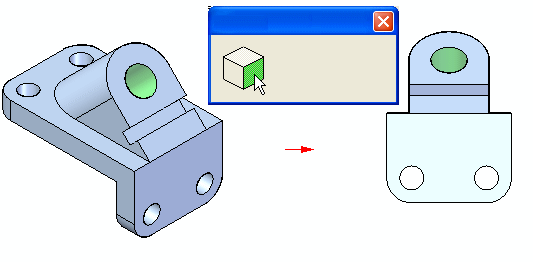
Use the Look at Face command to define the view orientation using a planar face or reference plane. The view is rotated such that the selected face is normal to the view direction, and parallel to the computer screen.
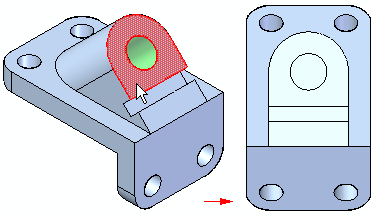
Use the Spin About command to rotate a view about a selected face. When you select a face, a rotate tool is displayed at the point you selected on the face. The rotate tool consists of two linear axes, which you can use you rotate the view about. For example, you can select the axis that is normal to the face and drag the cursor to rotate the view, or type a precise value on the command bar.
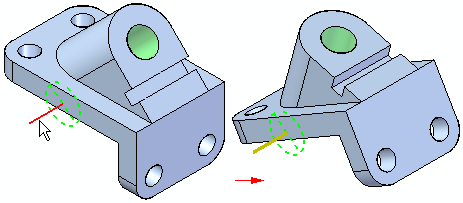
You can rotate a view with one of the 3D viewing commands at any time, even when you are in the middle of another command. For example, consider the following workflow.
| Step 1. |
Select the Rib command. |
| Step 2. |
Define the rib up to the point where you are about to select a side to offset. |
| Step 3. |
Select the Rotate command and rotate the view. When you exit the Rotate command, the Rib command is still active; you can pick up where you left off. |
| Step 4. |
Continue constructing the rib by selecting the offset side. |
Solid Edge supports 3D input devices. These devices allow you to dynamically rotate the model on-screen without using the Rotate command. For example, you can use a SpaceBall to rotate a view dynamically. For more information on the SpaceBall, see the Rotating Views with SpaceBall topic in online Help.